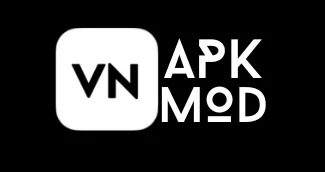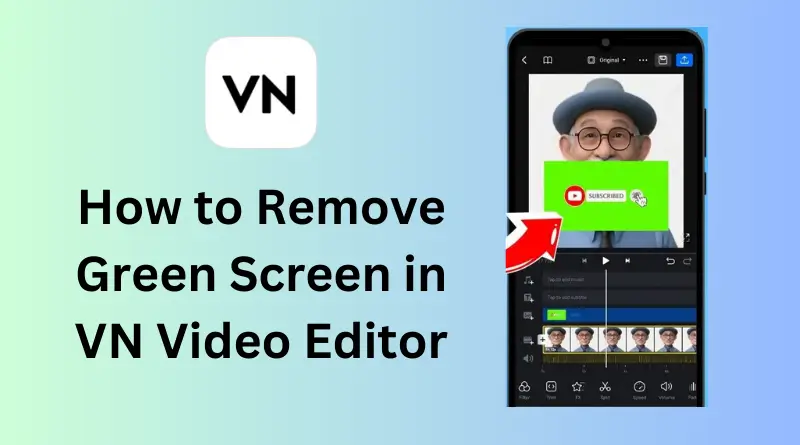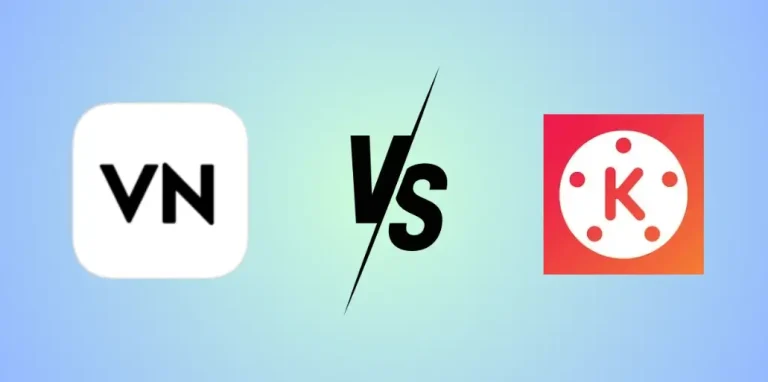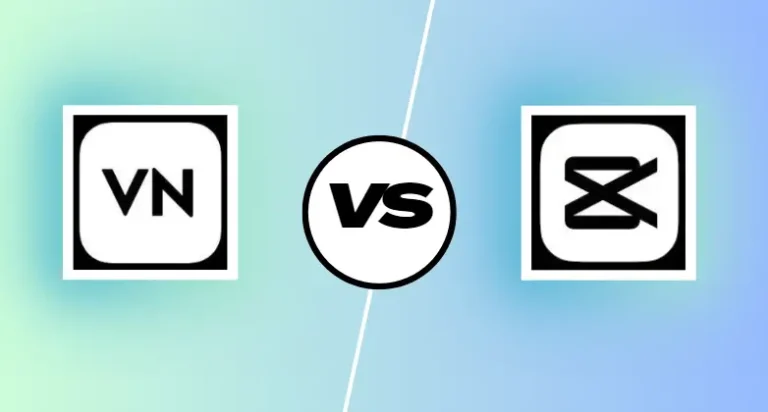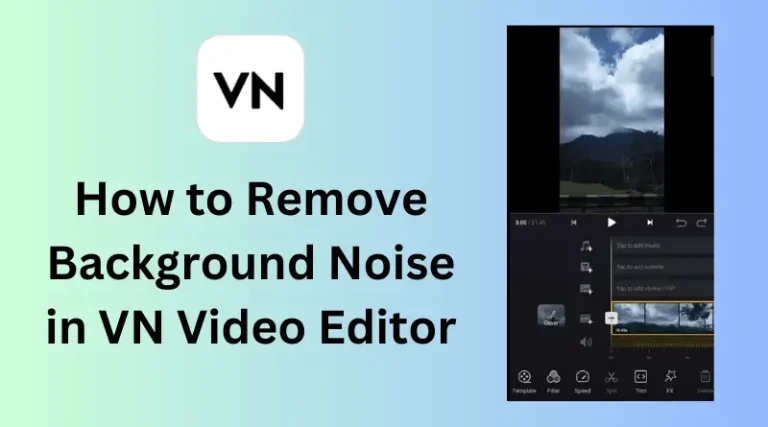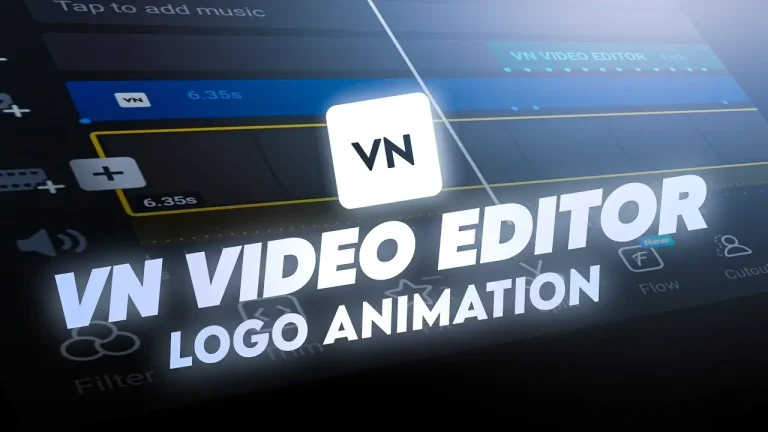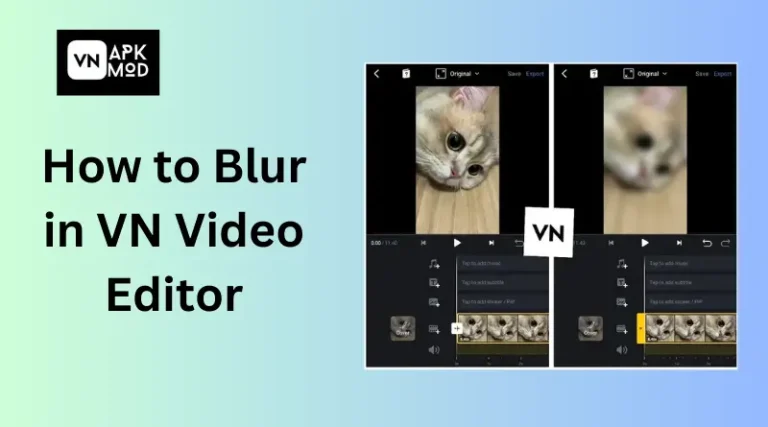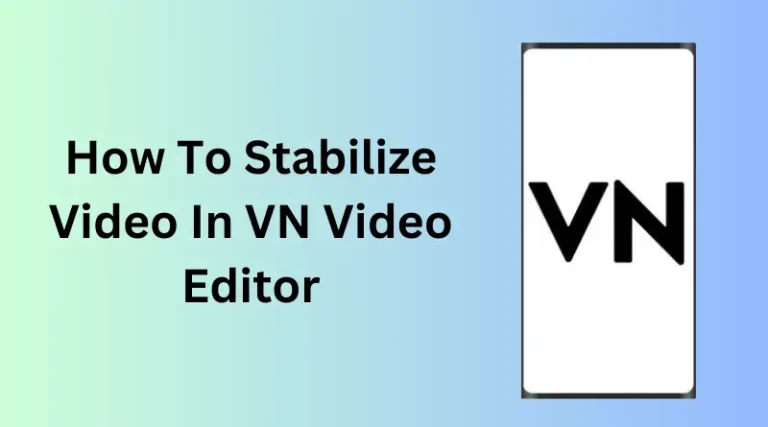Mastering Green Screen Magic in VN Video Editor
Did you make a good video for your audience, but your video background is not good? Now that you want to publish it, you need to change the background first. The VN video editor mod apk will help you remove this background with the help of a green screen. So, if you are finding out how to remove green screen in VN video editor then this guide is for you.
This happens with many creators, no matter if you are a pro or a beginner. In some cases, you are filming in places where the background is not good, and sometimes, you mistakenly film places that disturb your video quality. VN Video Editor makes it super easy to remove background with the help of a green screen and use cool effects in your videos.
This guide will teach you all the important tips to make awesome green screen videos that will impress your audience.
Also Read: How to Remove Watermark in VN Video Editor
Understanding Green Screen
Green screen is like magic for your video, but you don’t need to be a pro editor to use it. VN makes it very simple for its users. Let’s learn more about green screen and how it can make your videos awesome.
What is Green Screen?
Imagine the green screen as a vast green wall. When people film in front of this green background, editing tools in VN can replace this screen with any other picture or video. If you filmed a video with a rough background and want to replace it with amazing effects, then you need to use the green screen option in VN.
Why Use Green Screen?
Green screen have many benefits for its users, like:
- You can change the background to any big city, outer space, or any other background that you can imagine. All you need is VN green screen tool and your imagination.
- The green screen helps you add cool effects to your videos. Imagine if you are making any animation video, you can do it with the help of a green screen. It allows you to add dragons, cartoons, and other animations you are thinking about.
- With its help, you can do anything, such as use it for school projects, make fun music videos, or add any funny or animated background to your videos.
Getting Ready to Film with Green Screen
Not that you are excited to use it, here are some simple steps for its usage in the next section, we will learn about some advanced steps:
- Make sure that you record a solid green background in your video. Then, use the VN tool to change it.
- Good lights are the most important thing to get rid of the green background in VN. Use soft lights to make sure that there is no shadow or something else while recording the video.
- Keep some distance between your subject and the green screen to prevent any green light from spilling onto your subject. This will make it easier to remove the green background later in VN.
The Power of Chroma Key (Green Screen Magic in VN)
The green screen is really amazing, but the real power here is because of the chroma key. This tool in VN allows the replacement of green screens with another image or video. Let’s see how the chroma key works in VN:
Understanding Chroma Key in VN
The VN Chrome key tool is user friendly and very easy for new users to use. Here’s how it works:
- VN automatically identifies which color you are trying to remove from video clips. The best suggestion is to use a green screen, as it works smoothly.
- Once the background color is removed, VN allows you to replace it with any other image or video from your desired selection. This is the time to show your creativity by selecting a background that suits your video.
- VN offers additional settings to refine the chroma key effect. You have the ability to change the level of intensity, remove any color flow over the subject, and even soften the boundaries to create an effortless look.
Locating the Chroma Key Tool in VN
Here’s how you can find the chroma key tool in VN:
- First of all, import your green screen footage into your VN project.
- Tap on your timeline, and after tapping, it shows editing options.
- Now look for the icon representing the chroma key.
Guide to Green Screen Removal in VN
Now that you understand the chroma key and its location in VN, let’s get started with some actionable steps:
- Import the video you want to edit into your VN project and make sure that it’s displayed on your timeline.
- Locate and tap on the Chroma Key icon in the editing options for your green screen clip.
- VN will display a color picker tool. Tap and drag the picker to select the specific green color you want to remove from your background.
Adjusting Intensity and Spill Removal
VN offers sliders for intensity and spill removal.
Intensity: Increase the intensity to remove more of the green background. But be careful not to implement it more because it may lead to the removal of your subject parts.
Spill Removal: Sometimes, the green color might spill onto your subject’s edges. Use the Spill Removal slider to clean up these areas.
Note: Watch your video before finishing to see if there is any green color still remaining on the edges or if you have successfully created your masterpiece.
Conclusion
Creators looking to improve their videos by removing unwanted backgrounds with green screen technology will find the VN Video Editor useful. VN improves the process for beginners and experts as well, letting users easily add attractive effects to their material. This complete tutorial to green screen magic helps users make amazing videos that interact with audiences. VN improves editing with simple tools, from green screen basics to chroma key. By following these steps, creators can optimize green screen technology and create interesting memorable videos.

About Author
I am a seasoned APK writer, bringing unparalleled expertise to VN Video Editor MOD APK. With a passion for technology and innovation, I craft detailed, reliable content, empowering users to unlock the full potential of this versatile editing app.