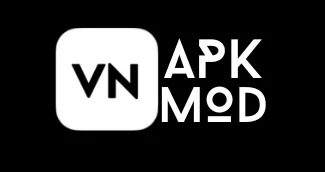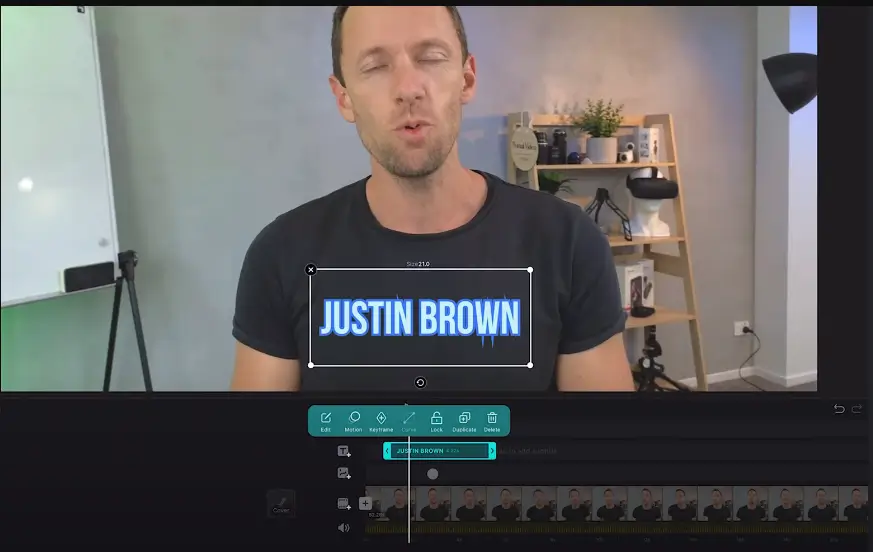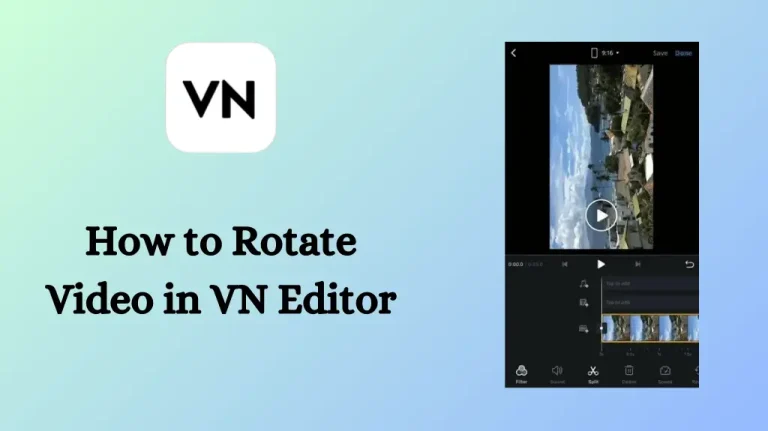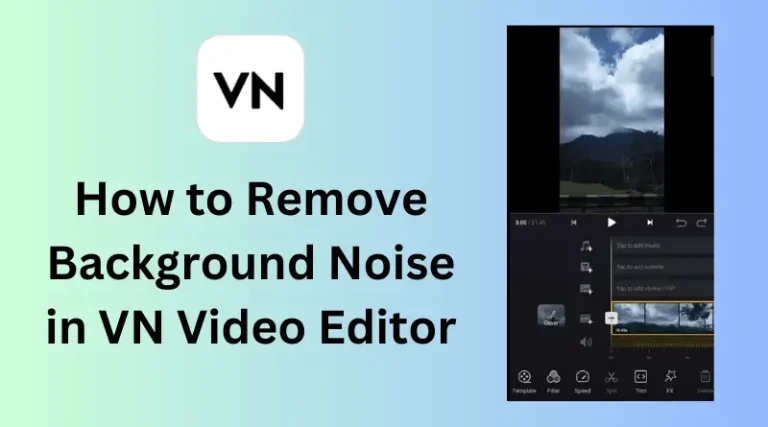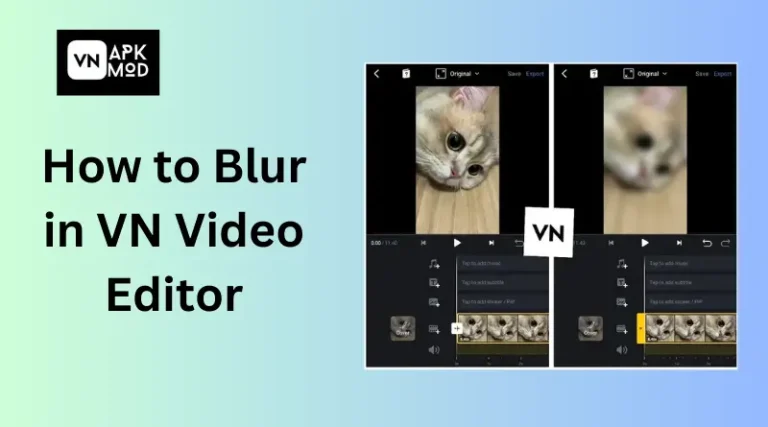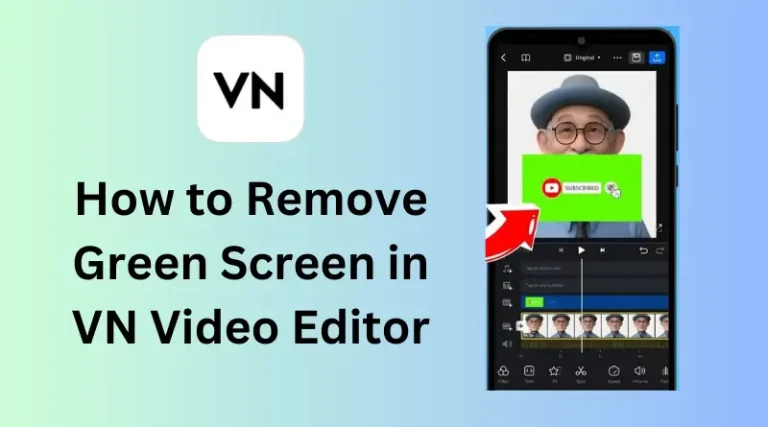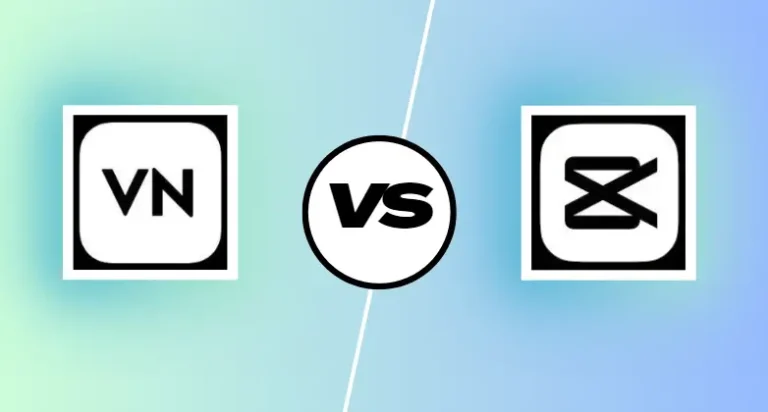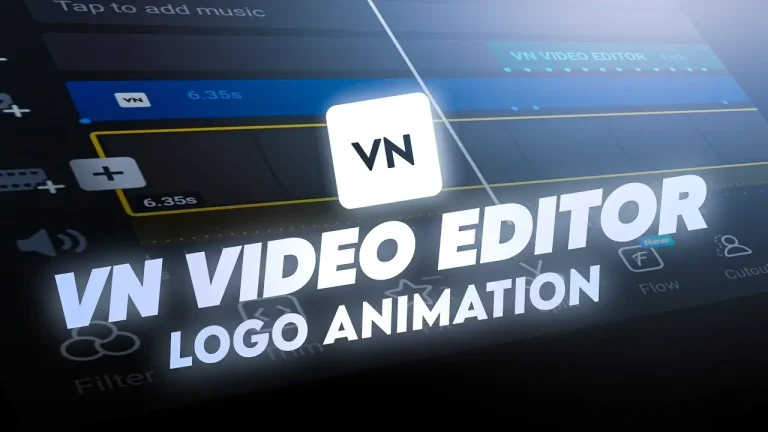How to Add Text in VN Video Editor
Have you ever watched a cool video and thought that it might look more cool by adding layer of text? Well, there is no need to waste your time. VN Video Editor is here to make your dream come true. Now, you are thinking about how to add text to VN Video Editor.
This guide will help you understand each and everything you want to know. We will cover how to add text in the VN Video Editor, the perfect style of text, the right position, and cool animations for your text. By the end of this guide, you are going to be professional in transforming your videos.
So, whether you want to create intros, add captions, or highlight key points, VN Video Editor will get you covered.
Also Read: How to Remove Background Noise in VN Video Editor
Why Text Matters in Video Editing?
For example, you are watching a video in another language, and you have no idea what they are talking about. Or you are watching any funny video without a voice; well, the video is not funny anymore because no one understands the context of the video. Here you need text addition in your video.
Text is not added in videos for beauty. It actually helps users to understand the context of the video. Think of it like caption work in movies with other languages. When watching movies in other languages, captions help you understand what’s happening. VN Video Editor lets you add all sorts of text to your videos, making them way more awesome.
Adding Text to Your VN Project: A Step-by-Step Breakdown
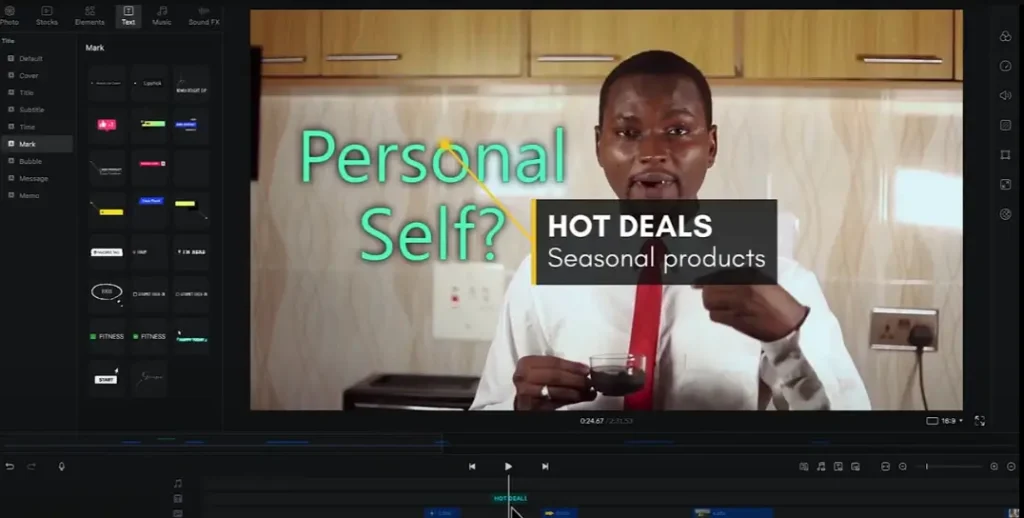
Ever watch a YouTube video with awesome titles and captions that perfectly explain what’s going on? Yeah, those aren’t magic – that’s the power of text editing in videos! And guess what? VN Video Editor makes adding text to your videos a total breeze, even if you’re a complete beginner.
Here’s a step-by-step guide that’s easier to follow than a one-ingredient recipe:
Now, we will explore how to add text to VN Video Editor. With the help of this guide, you can also create professional videos like others. There will be higher chances for you to make viral videos without spending a lot of time.
Here are some steps that will help you to add text:
1- Finding the Text Tool
First of all, you need to find the VN text tool. To find it, look at the dashboard of VN editor. There should be a bunch of tools, but you need to find the one that looks like a big “T”. That is your text tool, which helps you to show your creative skills.
2- Choosing Your Text Style
Now it is time to decide whether how your text looks like. VN gives you two choices; here, you need to decide whether to pick pre-made templates or build your own.
Pre-Made Text Templates: The VN video editor has a lot of pre-made text templates for its users. These pre-made templates already have a font, size, color, and maybe even some animations with cool effects. It’s on you now to choose templates that are relatable to your video and match color gradients and the format of your text with the video.
Customizing Text Properties: VN has another super cool option that allows you to create your own text format and style. Choose the font), size, and color to make it super unique. This option is best when you are editing videos for short movies, food vlogs, etc. This allows you to adjust the text of your own choice and then adjust its color, size, and format.
3- Putting Your Text in the Spotlight
After following the previous two steps, its time to decide where you want to adjust your text in the video and how long you want to show it or give your text moving animation,
Positioning:
- Imagine your video timeline as a long ruler.
- Drag the text box onto your timeline and drop it at your desired location on the screen.
- Make sure that the background and text colors are not the same so that your text is clearly visible after editing.
Animation: Now it’s time to give your text animation effect. VN lets you add animations to your text. You can choose things like fading in, zooming in and out, or even bouncing around. You can also adjust the showing time of your text if you add multiple texts in the same video. You need to set a timer for each text to show it at its specific time.
Here you go, now you are ready to use this tool and give your videos a professional touch by adding text.
Conclusion
VN Video Editor makes adding text to videos easy, and this guide shows you how. Text improves video quality and understanding, whether you’re translating, captioning, or highlighting important components. Choose from pre-made text templates and adjustable choices in VN Video Editor to match your video’s style and content. After selecting a text style, you may position it and apply animations to make it stand out. VN Video Editor lets beginners make professional-looking videos, making it a useful tool for video content creators.

About Author
I am a seasoned APK writer, bringing unparalleled expertise to VN Video Editor MOD APK. With a passion for technology and innovation, I craft detailed, reliable content, empowering users to unlock the full potential of this versatile editing app.